Interactive Image Filtering
The temul.signal_processing module allows one to filter images with a
double Gaussian (band-pass) filter. Apart from the base functions, it can be
done interactively with the
temul.signal_processing.visualise_dg_filter() function. In this
tutorial, we will see how to use the function on experimental data.
Load the Experimental Image
Here we load an example experimental atomic resolution image stored in the TEMUL package.
>>> import temul.api as tml
>>> from temul.example_data import load_Se_implanted_MoS2_data
>>> image = load_Se_implanted_MoS2_data()
Interactively Filter the Experimental Image
Run the temul.signal_processing.visualise_dg_filter() function.
There are lots of other parameters too for customisation.
>>> tml.visualise_dg_filter(image)
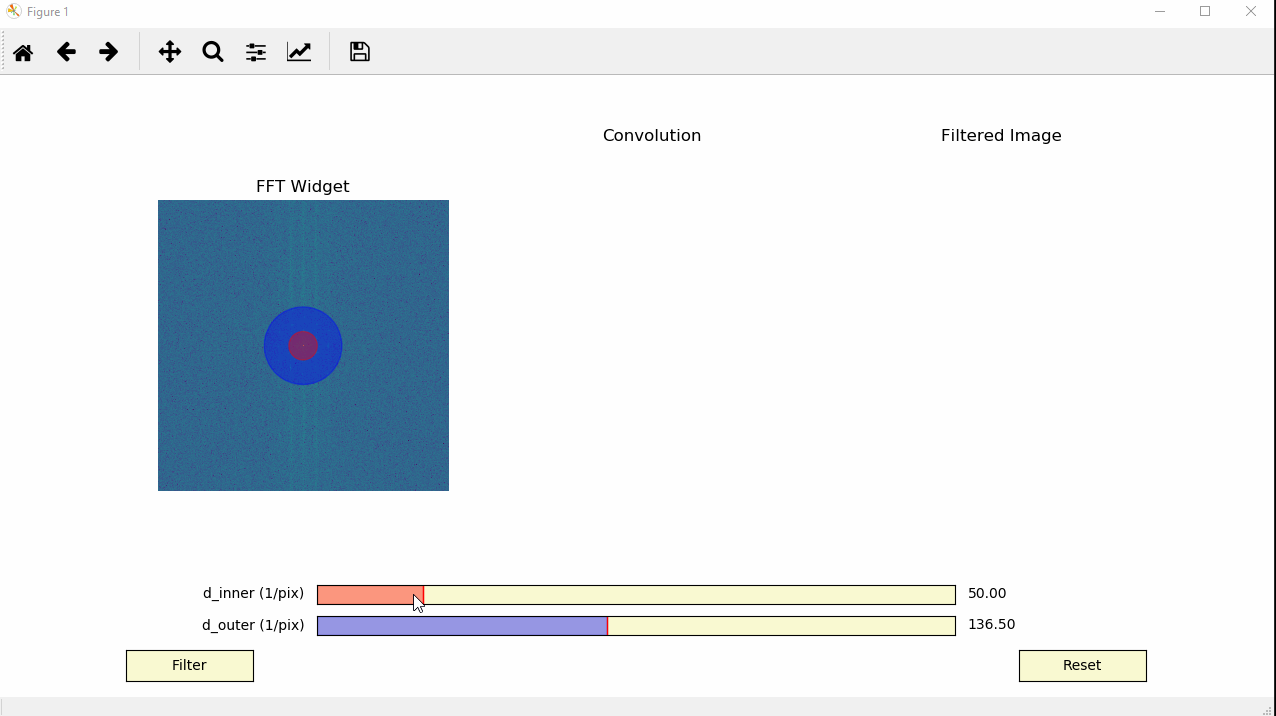
As we can see, an interactive window appears, showing the FFT (“FFT Widget”)
of the image with the positions of the inner and outer Gaussian full width
at half maximums (FWHMs). The inital FWHMs can be changed with the
d_inner and d_outer
parameters (limits can also be changed).
To change the two FWHMs interactively just use the sliders at the bottom of the window. Reset can be used to reset the FWHMs to their initial value, and Filter will display the “Convolution” of the FFT and double Gaussian filter as well as the inverse FFT (“Filtered Image”) of this convolution.
Return the Filtered Image
When we have suitable FWHMs for the inner and outer Gaussians, we can use
the temul.signal_processing.double_gaussian_fft_filter() function
the return a filtered image.
>>> filtered_image = tml.double_gaussian_fft_filter(image, 50, 150)
>>> image.plot()
>>> filtered_image.plot()


Details on the
temul.signal_processing.double_gaussian_fft_filter_optimised()
function can be found in the API documentation.